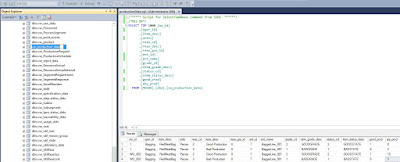segunda-feira, 24 de outubro de 2016
sábado, 22 de outubro de 2016
The first test using Arduino! Fast and easy!
Goal:
The goal here is just to test connection between PC and Arduino with upload data and running a code blinking a led.
1. First of all you can do the download of Arduido IDE to create some programs.
- https://www.arduino.cc/en/Main/Software
2. After that, connect the arduino using de USB cable (to supply data connectivity and power).
Open the Arduino IDE and write these data:
#define LED 13
void setup() {
pinMode(LED, OUTPUT);
}
void loop() {
digitalWrite(LED, HIGH);
delay(1000);
digitalWrite(LED, LOW);
delay(1000);
}
3. Validate the code and upload
put a led in Digital port 13
Fast and easy!!!
The goal here is just to test connection between PC and Arduino with upload data and running a code blinking a led.
1. First of all you can do the download of Arduido IDE to create some programs.
- https://www.arduino.cc/en/Main/Software
2. After that, connect the arduino using de USB cable (to supply data connectivity and power).
Open the Arduino IDE and write these data:
#define LED 13
void setup() {
pinMode(LED, OUTPUT);
}
void loop() {
digitalWrite(LED, HIGH);
delay(1000);
digitalWrite(LED, LOW);
delay(1000);
}
3. Validate the code and upload
put a led in Digital port 13
Fast and easy!!!
quarta-feira, 19 de outubro de 2016
Using a Microsoft Chart for Histogram into Wonderware System Platform at Glance
Knowledge Assumptions:
- Microsoft Chart (Forms)
- Microsoft SQL Server
- Wonderware System Platform (AGraphics)
- Wonderware System Platform (Historian Server and Historian Client)
- Wonderware InTouch
1 - Import the AGraphics which represent the histogram (you can request it if you wish for download)
2 - Realize that the AGraphics already has Microsoft Windows Forms (Chart) and custom properties of AGraphics;
3 -Verify the SQL select statement from SQL custom properties "SQLQuery" on Mirosoft SQL Server Managment Studio using SysTimeSec as a test
4 - After you test the SQLQuery with standard SysTimeSec tagname, you can try to run into a InTouch Window
5 - Put the Histogram AGraphics into an equipment object
6 - Here, it is very important to know how the Histrogram symbom from $Pump can call the Histogram Graphics embeded with custom properties
7 - Now, put this AGraphics from the object reference on InTouch
8 - Test the InTouch screen Histogram
this look like the SysTimeSec, because I am using the Tag second to populate the Pump_001.current9 - Look the Pump_001.current on Historian Client
10 - Now, I am changing the algorithm to this pattern below
11 - Realize how the histogram have been changed
sexta-feira, 14 de outubro de 2016
Putting a Microsoft Date and Time Picker into Excel
Normally in a Historian Project you need offer the Microsoft Date and Time Picker into Excel giving to the user more flexibility to choose date and time he wants to the historical data.
Where are the Date and Time Picker?
Installing the OCX from CMD
Seeing the Date and Time into Excel Form Toolbox
Assinar:
Comentários (Atom)